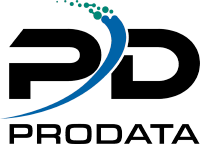
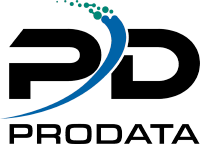
ProData DBU/Server provides unprecedented access to data on your IBM i via a slick, intuitive, easy-to-use interface. DBU/Server comes with all DBU installations as of 03/22/16 and is accessible via our RDi plugin or from within your favorite Web browser.
DBU/Server is the platform on which DBU RDi and DBU Web run, and comes pre-packaged with DBU*. After starting DBU/Server with a simple green-screen command, you'll be ready to use DBU RDi and DBU Web!
Download the DBU/Server User Manual for details on installing and running DBU/Server.
*DBU/Server is included with DBU as of 3/22/2016. Earlier installations will require an update to obtain DBU/Server.
DBU Web is a web-based graphical user interface (GUI) that runs within any modern web browser, across multiple devices. Simply start up DBU/Server, and you're ready to go!
Download the DBU/Server - Web Quick Start Guide for details on accessing DBU/Server from your favorite web browser.
Requires IBM Rational Developer for i 9.0 or later
DBU RDi is a web-based graphical user interface (GUI) that runs within the RDi interface. Simply install the DBU/Server RDi Plugin, start up DBU/Server, and you're all set!
Download the DBU/Server - RDi Quick Start Guide for details on installing and running the DBU/Server RDi Plugin.
DBU4IBMi brings DBU right into Visual Studio Code. Browse and edit IBM i physical/logical files and data areas from the Code for IBM i Object Browser—then open them instantly with Open With DBU. Requires DBU/Server running on your IBM i.
Download the VSCode - DBU4IBMi Installation Guide for details on installing and running the DBU4IBMi Extension.
Download the VSCode - DBU4IBMi User Guide for details on how to use DBU4IBMi Extension.
Download the VSCode - DBU4IBMi War File Installation Guide for details on how to install DBU-Server manually.